
The carnival has come to Crab Cove! Dive through hoops, whack moles, pop balloons, or grab crabs - the carnival is full of excitement! Play alone or with friends in the games, exchange your tickets at the gift shop, or settle to watch the fireworks show.
Crab Cove Carnival is now available on the Minecraft Marketplace as part of Minecraft’s Summer Celebration!

Play Minigames
There are 4 headline minigames to jump into! Hop in and out as you try to win tickets and get highscores. There are also a variety of smaller carnival games around the beach for you to jump in and play - there’s something for everyone!
Collect Tickets
Win tickets in the minigames or find ticket drops around the carnival! Visit the gift shop to spend your tickets on fun collectables and cosmetics, and keep an eye out for a mysterious figure who might sell you something special!
Beach Attire
In addition to the fun minigames, you get 6 themed skins included with the map! Don your swimwear and jump in the sea with the included skin pack!
Fantastic Food
Spend your tickets at the various food stalls and discover their effects! Some food may provide you with an advantage in the minigames…
Custom Soundtrack
Get immersed with fully custom sound effects including a custom soundtrack. Enjoy the excitement of the daytime tracks or chill out in the evening with a calmer song.
Custom Models
Full custom models and assets to enhance your gameplay experience! Jump through hoops, grab various types of crab or even whack some beach balls in this fun experience!

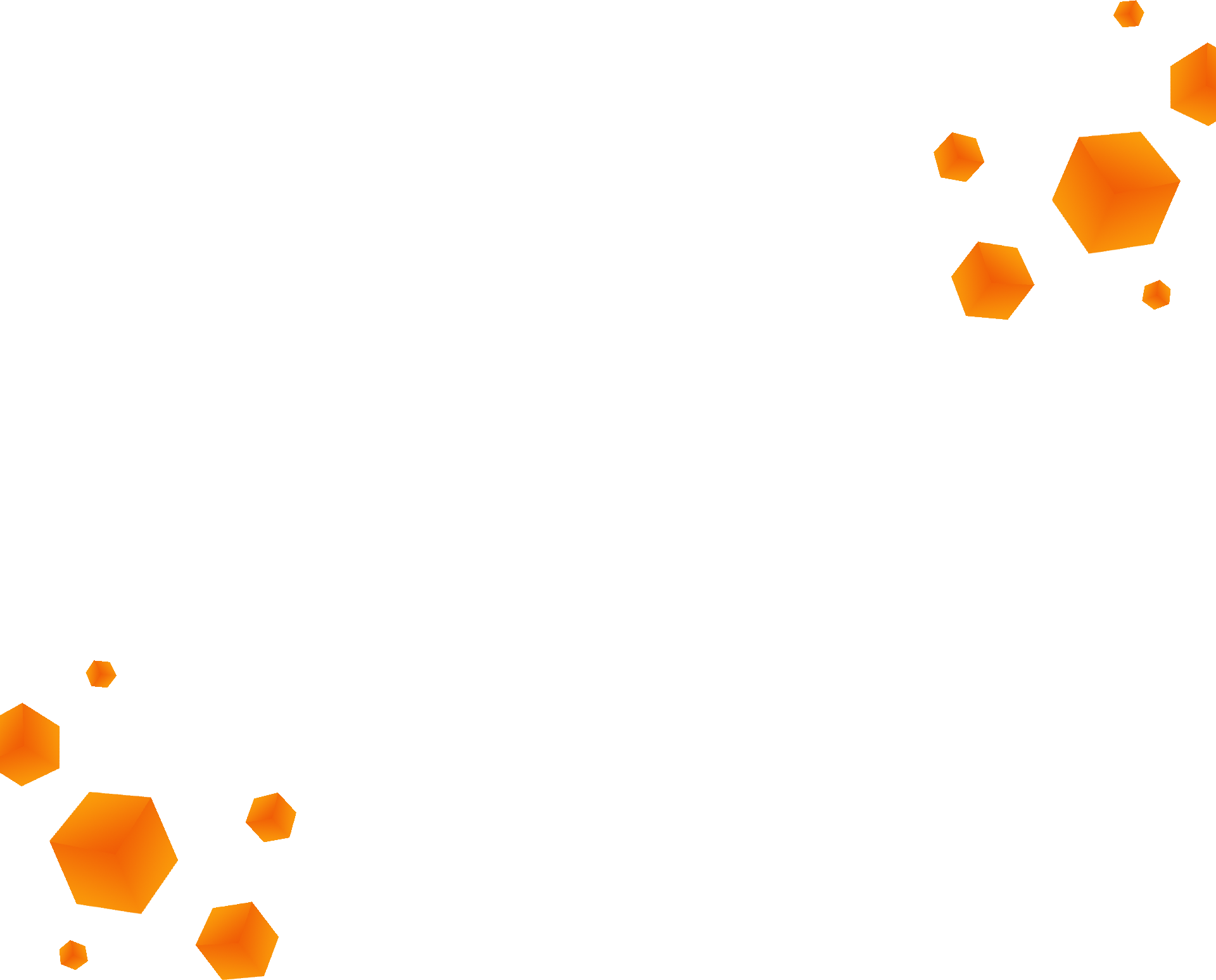
Frequently Asked Questions
How do I install a Marketplace Map?
Once you’ve purchased your content, follow these steps in order to install the map:
On the main menu, click ‘Store’. Open your inventory by clicking your gamertag, which can be found at the top of your screen. This will allow you to see all the maps you have purchased.
Select the world you would like to play, and click ‘Download’ to download it.
When the world has finished downloading, click ‘Create This World’ which will open the world template. Then, click ‘Create’, which will generate the world for you to play.
You can also navigate to new worlds from the main menu, by clicking ‘Play’ and then ‘Create New’. This will show you your available templates, which are maps you own and have been downloaded. Simply select the map you wish to play in order to get started!
As long as you keep your Minecraft app updated, Marketplace maps should automatically update and run smoothly. If this is not the case, please contact the creator for further assistance. For help with one of our maps, you can contact us here.
What do I do if I find a bug in Marketplace content?
Bugs often occur due to changes and updates which cannot be anticipated by creators. If you have an issue with our content, please contact us! In the event that we cannot help you fix the problem, then the best thing to do is contact Minecraft support directly, which you can do here. When contacting support, please try to provide as much information as you can.
Why won’t my map download?
Unfortunately, we can’t help you fix any issues with Minecraft itself, the best way to solve those issues is to get in touch with Minecraft support directly, which you can do here. In the meantime, try some of these troubleshooting options:
On the main menu, click ‘Settings’. Navigate to storage, where you will see an option for “Cached Data”, “Worlds” and “World Templates”. Check each of these for data relating to the map in question, and delete them using the menu options. Once you have done this, try re-downloading the map and seeing if your issue is solved.
Restart Minecraft.
Check to see if you have enough storage on your device - if you definitely do, try rebooting the device and retrying the download.


