
In the lost desert settlement, the undead are coming back to life! Work with friends or yourself to fight off the horde of skeletons, monsters, and bosses to survive for as long as possible. How long can you last in Skeleton Survivors? Play alone, or with friends, in this exciting map - now available on the Minecraft Marketplace!


Advance through the Arena
Can you reach the pyramid? Progress through courtyards, gardens and crypts to move forwards. Stick to the path you know, or take a different route each time to find new secrets!
Upgrade your Gear
Save up coins earned from defeating monsters to spend in shops. Strategise upgrading your weapons, armour and enchantments to help you onwards in your quest!
Use Abilities
Master your craft by deploying abilities! Use offensive abilities to help you take out monsters faster, and defensive abilities to save you when you're in a tough spot.
Choose from 5 Characters
Select your fighter to accompany you on your journey, with individual custom voice lines guiding you every step of the way. You can even equip their skin to truly look the part!
Survive Alone or Together
See how far you can go in a solo adventure, or band together with teammates for a true showdown!
Fight Monsters
Battle your way through endless waves of custom monsters, and see how long you can survive! With hordes of enemies on the horizon, as well as frightening bosses to take down, victory will be a true test of your abilities.

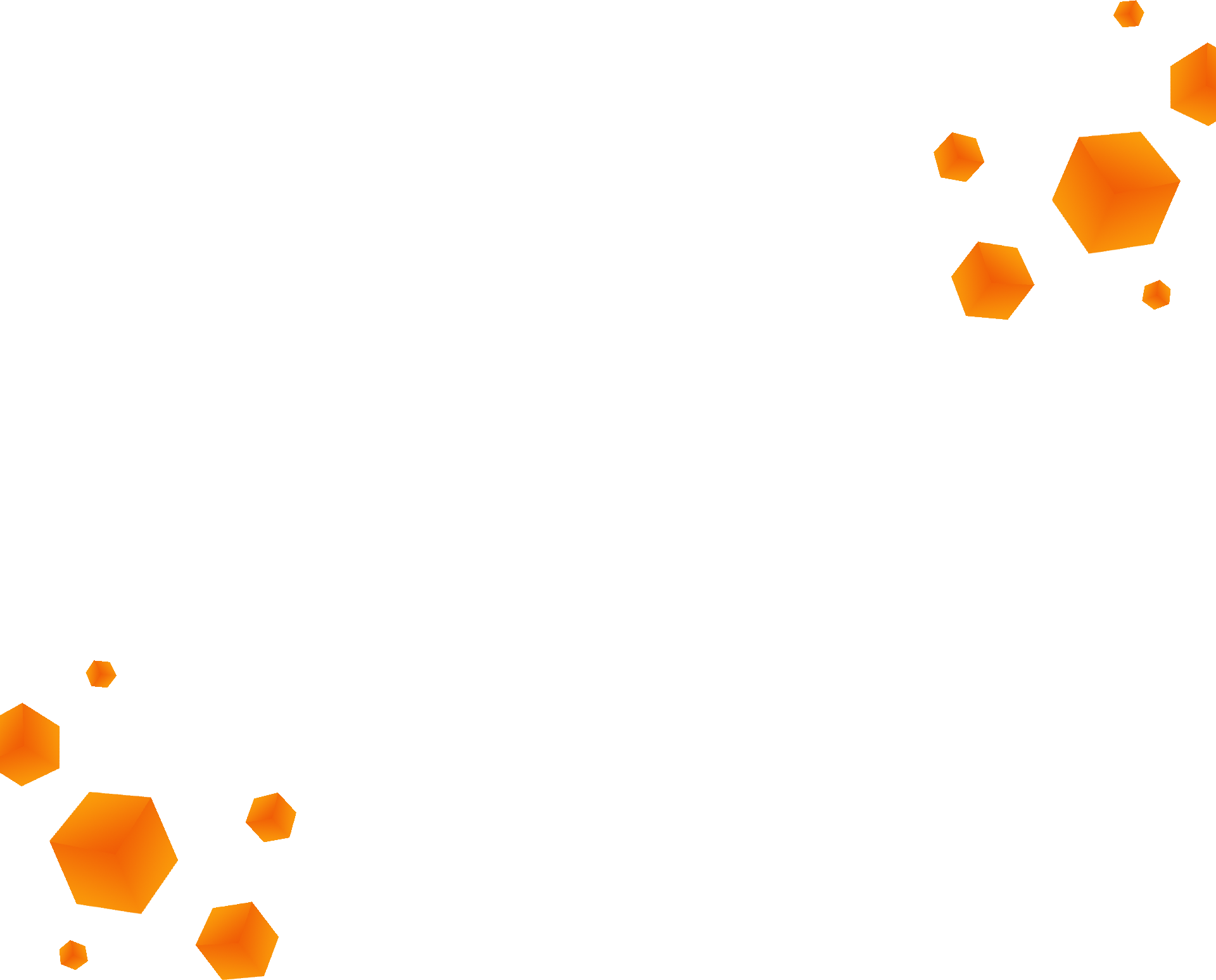
Frequently Asked Questions
How do I install a Marketplace Map?
Once you’ve purchased your content, follow these steps in order to install the map:
On the main menu, click ‘Store’. Open your inventory by clicking your gamertag, which can be found at the top of your screen. This will allow you to see all the maps you have purchased.
Select the world you would like to play, and click ‘Download’ to download it.
When the world has finished downloading, click ‘Create This World’ which will open the world template. Then, click ‘Create’, which will generate the world for you to play.
You can also navigate to new worlds from the main menu, by clicking ‘Play’ and then ‘Create New’. This will show you your available templates, which are maps you own and have been downloaded. Simply select the map you wish to play in order to get started!
As long as you keep your Minecraft app updated, Marketplace maps should automatically update and run smoothly. If this is not the case, please contact the creator for further assistance. For help with one of our maps, you can contact us here.
What do I do if I find a bug in Marketplace content?
Bugs often occur due to changes and updates which cannot be anticipated by creators. If you have an issue with our content, please contact us! In the event that we cannot help you fix the problem, then the best thing to do is contact Minecraft support directly, which you can do here. When contacting support, please try to provide as much information as you can.
Why won’t my map download?
Unfortunately, we can’t help you fix any issues with Minecraft itself; the best way to solve those issues is to get in touch with Minecraft support directly, which you can do here. In the meantime, try some of these troubleshooting options:
On the main menu, click ‘Settings’. Navigate to storage, where you will see an option for “Cached Data”, “Worlds” and “World Templates”. Check each of these for data relating to the map in question, and delete them using the menu options. Once you have done this, try re-downloading the map and seeing if your issue is solved.
Restart Minecraft.
Check to see if you have enough storage on your device - if you definitely do, try rebooting the device and retrying the download.


