
Welcome to the Namanyi Valley. It is here that the Masuri Civilization lived around 2000 years ago, leaving behind their secrets and challenges within the jungle. Explore to discover minigames, solve puzzles and find hidden collectables in order to uncover the secrets of the Masuri Civilization. Play alone, or with friends, in this exciting minigames map - now available on the Minecraft Marketplace!

Play Minigames
Find and try the 10 minigames scattered throughout the jungle! Each game offers a unique challenge, and can be played alone or with friends, but your main goal: survive as long as you can. You can also play a random mix of discovered games in The Gauntlet, letting you jump straight in!
Find Collectables
Search for the 12 hidden collectables, solve the 5 secret puzzles, and piece together what happened to the Masuri Civilization all those years ago.
Suit Up
Along with an exciting minigames map, you also get 20 themed skins! Suit up as an explorer, or don your lab coat. There’s something for everyone!
Unlock Trophies
Unlock trophies as you play through each minigame. Can you master each minigame and achieve all ten gold trophies?
Custom Soundtrack
Each minigame even has it's own music! Whether it's the thrill of the temple or the calm of the canopy, it will be sure to enhance your gameplay experience. You can even listen to the soundtrack over on Spotify!
Custom Models
We’ve added our very own models to fully immerse you in the world. Most of them are part of the minigame challenges, but there are more than just monkeys in this jungle….

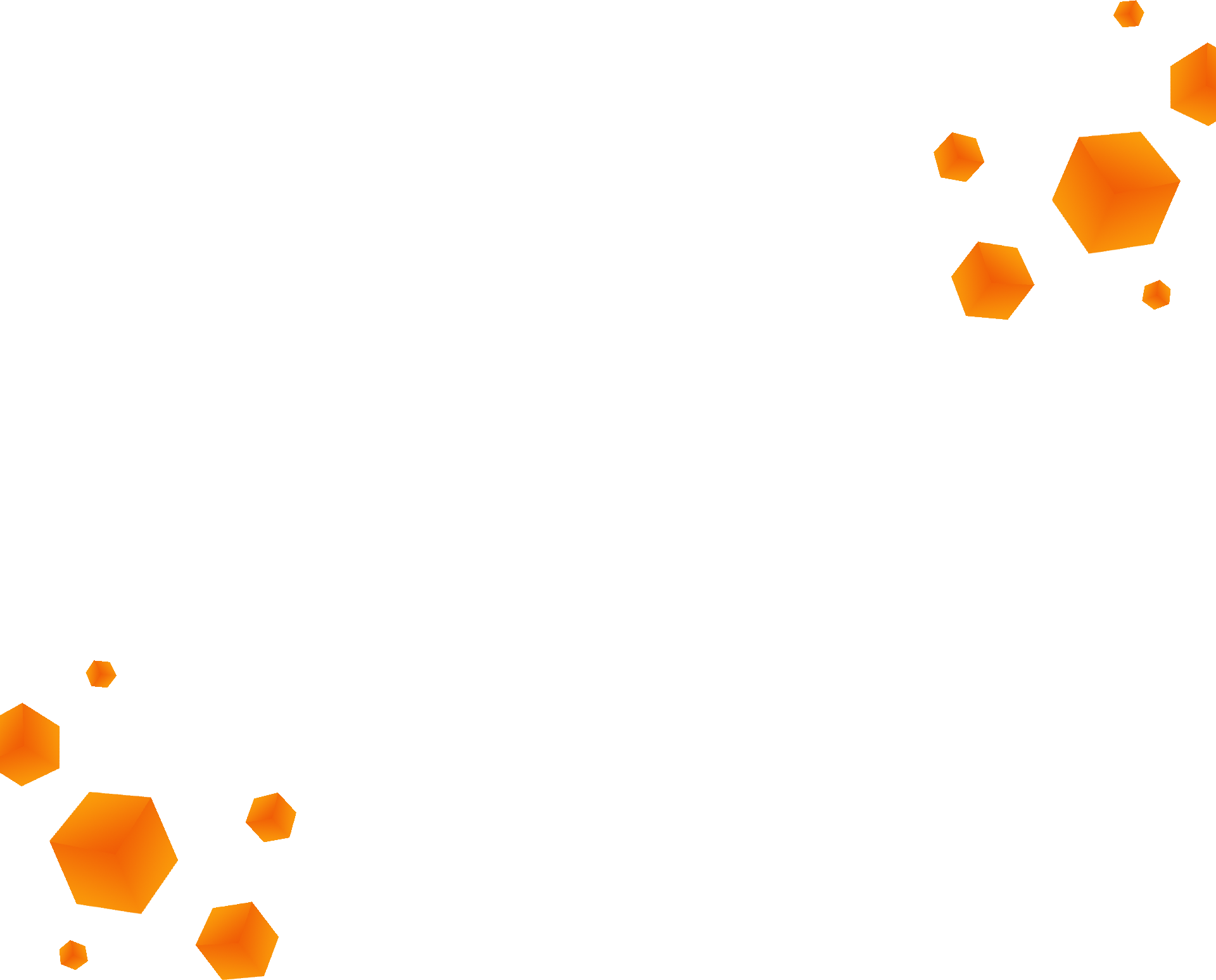
Frequently Asked Questions
How do I install a Marketplace Map?
Once you’ve purchased your content, follow these steps in order to install the map:
On the main menu, click ‘Store’. Open your inventory by clicking your gamertag, which can be found at the top of your screen. This will allow you to see all the maps you have purchased.
Select the world you would like to play, and click ‘Download’ to download it.
When the world has finished downloading, click ‘Create This World’ which will open the world template. Then, click ‘Create’, which will generate the world for you to play.
You can also navigate to new worlds from the main menu, by clicking ‘Play’ and then ‘Create New’. This will show you your available templates, which are maps you own and have been downloaded. Simply select the map you wish to play in order to get started!
As long as you keep your Minecraft app updated, Marketplace maps should automatically update and run smoothly. If this is not the case, please contact the creator for further assistance. For help with one of our maps, you can contact us here.
What do I do if I find a bug in Marketplace content?
Bugs often occur due to changes and updates which cannot be anticipated by creators. If you have an issue with our content, please contact us! In the event that we cannot help you fix the problem, then the best thing to do is contact Minecraft support directly, which you can do here. When contacting support, please try to provide as much information as you can.
Why won’t my map download?
Unfortunately, we can’t help you fix any issues with Minecraft itself, the best way to solve those issues is to get in touch with Minecraft support directly, which you can do here. In the meantime, try some of these troubleshooting options:
On the main menu, click ‘Settings’. Navigate to storage, where you will see an option for “Cached Data”, “Worlds” and “World Templates”. Check each of these for data relating to the map in question, and delete them using the menu options. Once you have done this, try re-downloading the map and seeing if your issue is solved.
Restart Minecraft.
Check to see if you have enough storage on your device - if you definitely do, try rebooting the device and retrying the download.


