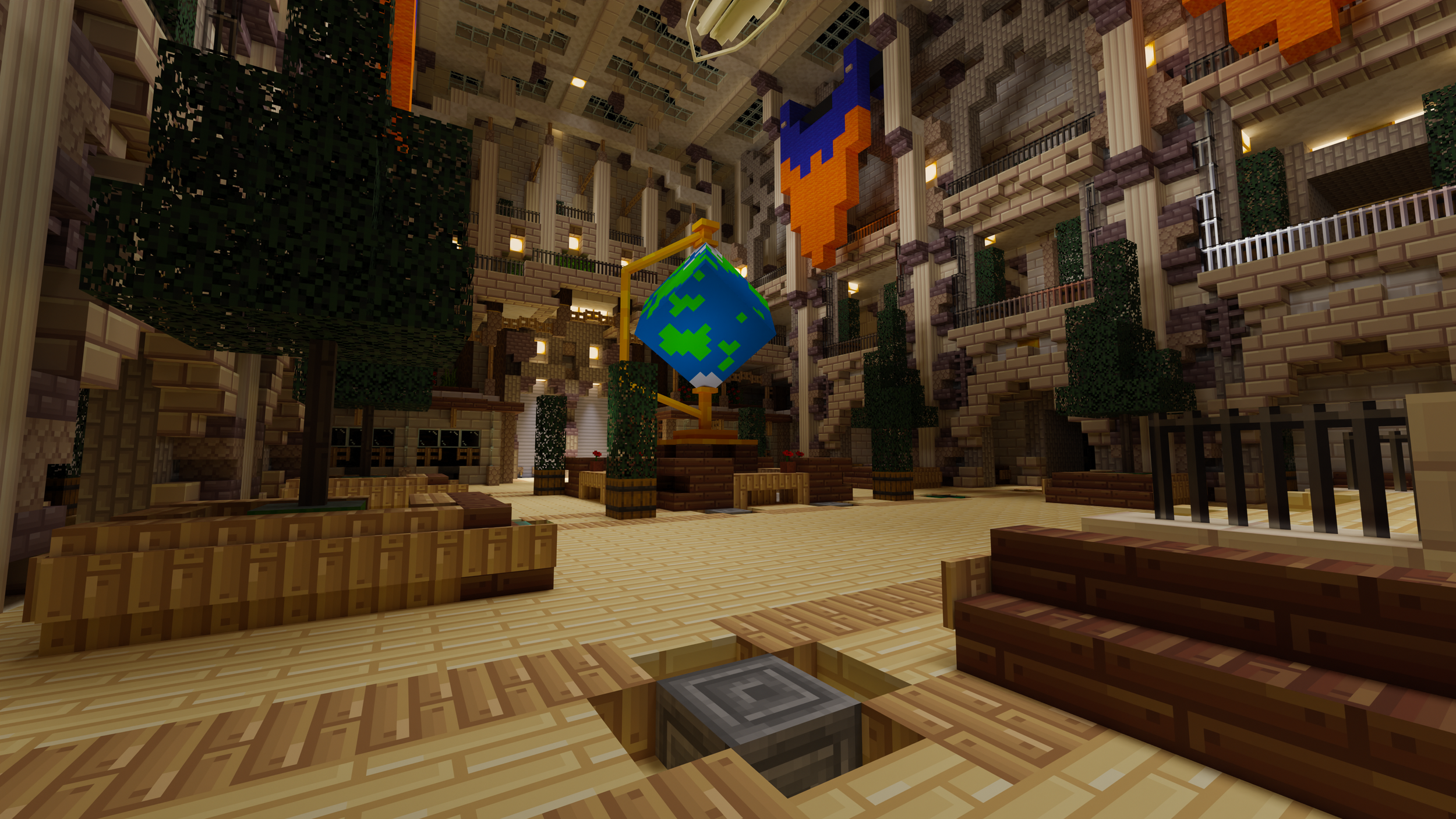
As a new member of the Heist-Meisters, it's your mission to infiltrate the procedurally generated Claremont National Museum and retrieve the artifact. Sneak past the guards, use special abilities, solve puzzles, and get out before you're busted! Play alone, or with friends, in this exciting map - now available on the Minecraft Marketplace!
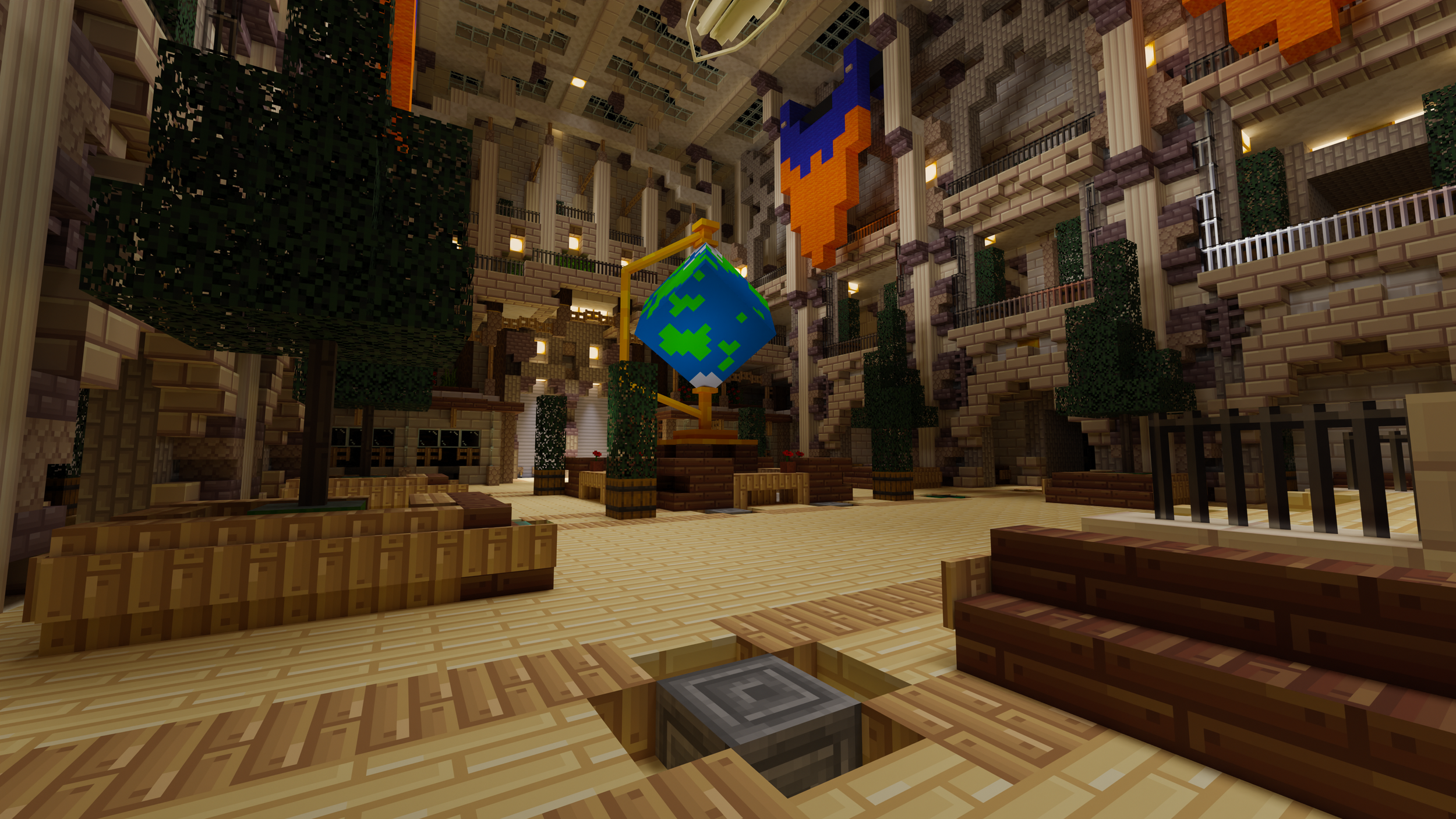

Find the Artifact
Explore the museum to retrieve the artifact, solving puzzles and finding your way back. Sounds simple, right?
Avoid Guards
Watch out for the security guards on duty! Avoid guards or risk being caught mid-heist and busted.
Infinite Heists
Each heist is procedurally generated, meaning you will get a different completely experience each time. Solve puzzles, avoid guards and get out before you’re busted! There are infinite possibilities!
Special Abilities
Equip a unique ability from the lockers to help with your heist. Freeze guards, gain invisibility or delay the timer. Each ability will enhance your heist experience.
Masks and Achievements
Unlock cool mob masks by completing achievements in-game. Can you complete all of them?
Custom Models & Soundtrack
Get in the heisting mood with custom assets that change during your gameplay. Full custom models and assets to enhance your gameplay experience! Grab custom artifacts, travel to the heist in an immersive van experience and see what objects are on display at the museum. Get immersed with fully custom sound effects including a custom soundtrack.

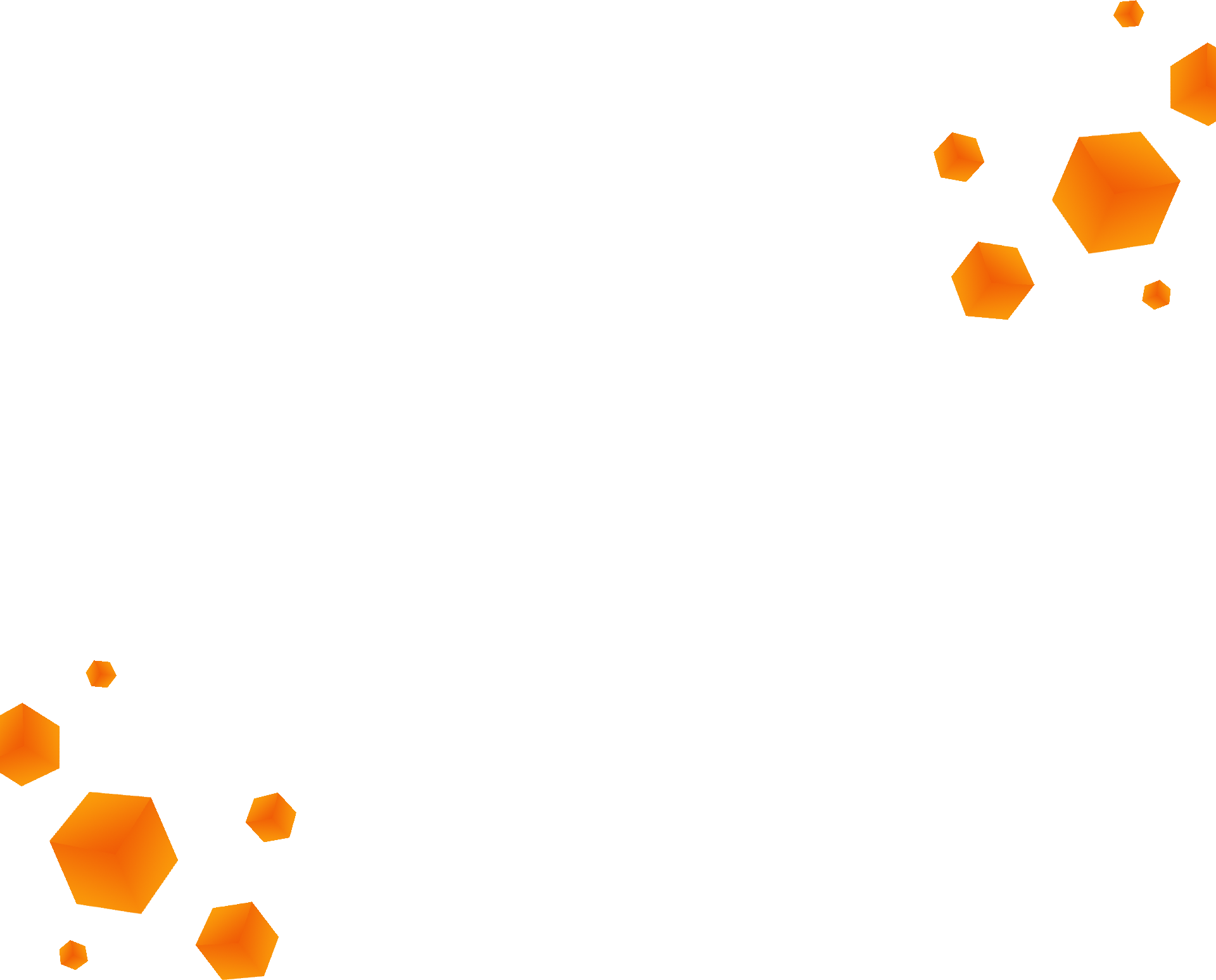
Frequently Asked Questions
How do I install a Marketplace Map?
Once you’ve purchased your content, follow these steps in order to install the map:
On the main menu, click ‘Store’. Open your inventory by clicking your gamertag, which can be found at the top of your screen. This will allow you to see all the maps you have purchased.
Select the world you would like to play, and click ‘Download’ to download it.
When the world has finished downloading, click ‘Create This World’ which will open the world template. Then, click ‘Create’, which will generate the world for you to play.
You can also navigate to new worlds from the main menu, by clicking ‘Play’ and then ‘Create New’. This will show you your available templates, which are maps you own and have been downloaded. Simply select the map you wish to play in order to get started!
As long as you keep your Minecraft app updated, Marketplace maps should automatically update and run smoothly. If this is not the case, please contact the creator for further assistance. For help with one of our maps, you can contact us here.
What do I do if I find a bug in Marketplace content?
Bugs often occur due to changes and updates which cannot be anticipated by creators. If you have an issue with our content, please contact us! In the event that we cannot help you fix the problem, then the best thing to do is contact Minecraft support directly, which you can do here. When contacting support, please try to provide as much information as you can.
Why won’t my map download?
Unfortunately, we can’t help you fix any issues with Minecraft itself, the best way to solve those issues is to get in touch with Minecraft support directly, which you can do here. In the meantime, try some of these troubleshooting options:
On the main menu, click ‘Settings’. Navigate to storage, where you will see an option for “Cached Data”, “Worlds” and “World Templates”. Check each of these for data relating to the map in question, and delete them using the menu options. Once you have done this, try re-downloading the map and seeing if your issue is solved.
Restart Minecraft.
Check to see if you have enough storage on your device - if you definitely do, try rebooting the device and retrying the download.


